Welcome to S3 UI
Where To Get These things? See Demo
Where To Get These things? See Demo
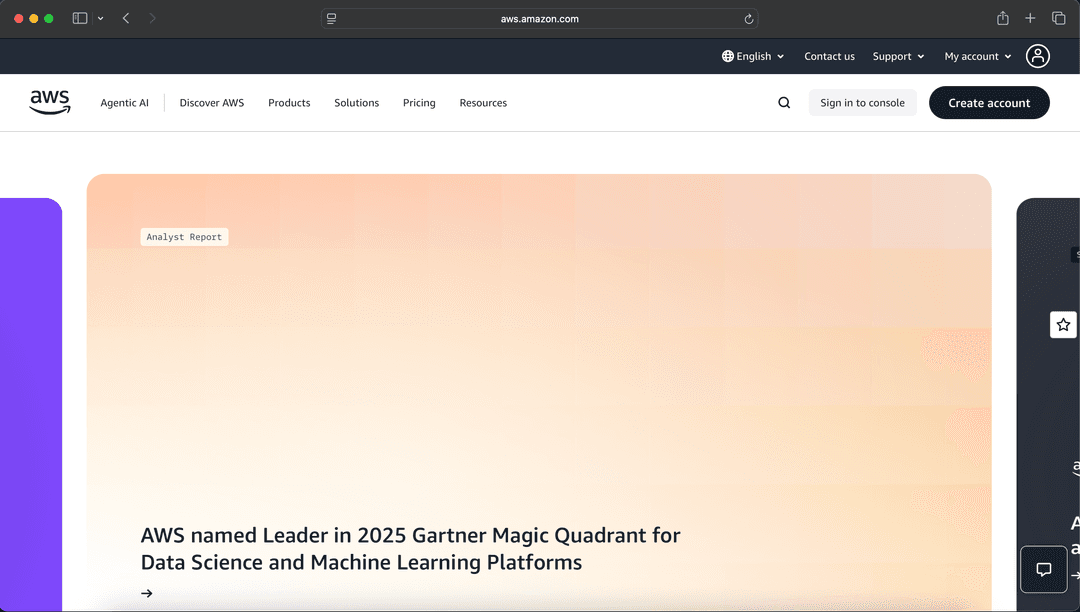
You must create a user to generate access keys.
Give any username.
Add AmazonS3FullAccess.
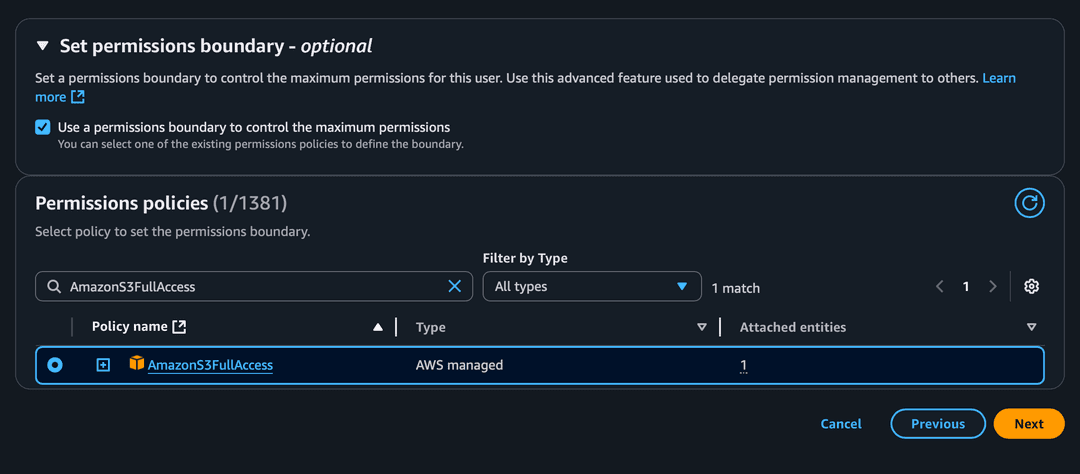
Get access + secret key.

Open user → Create Access Key.
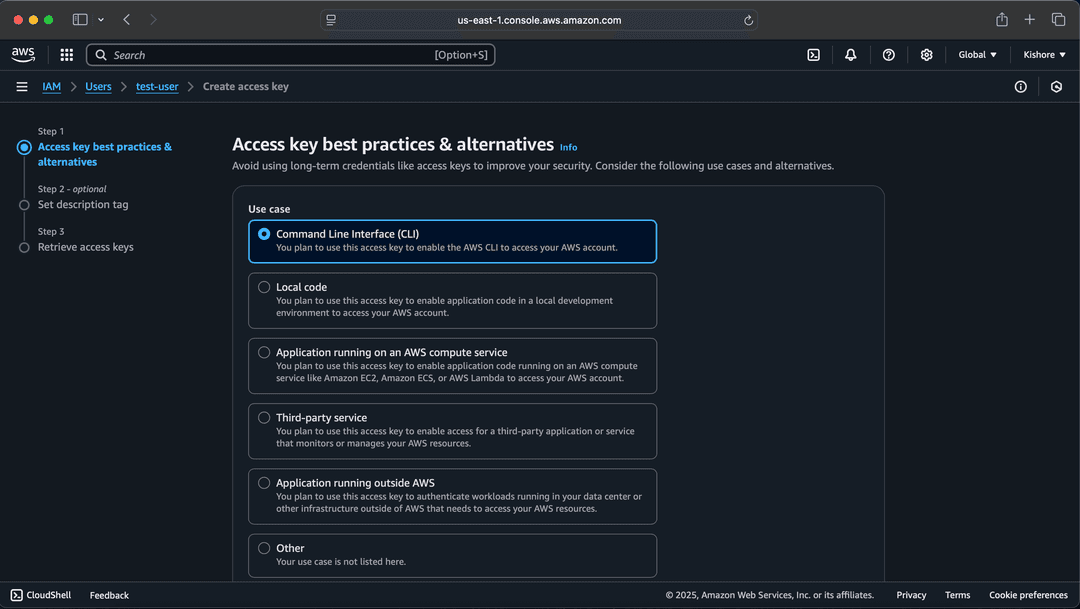
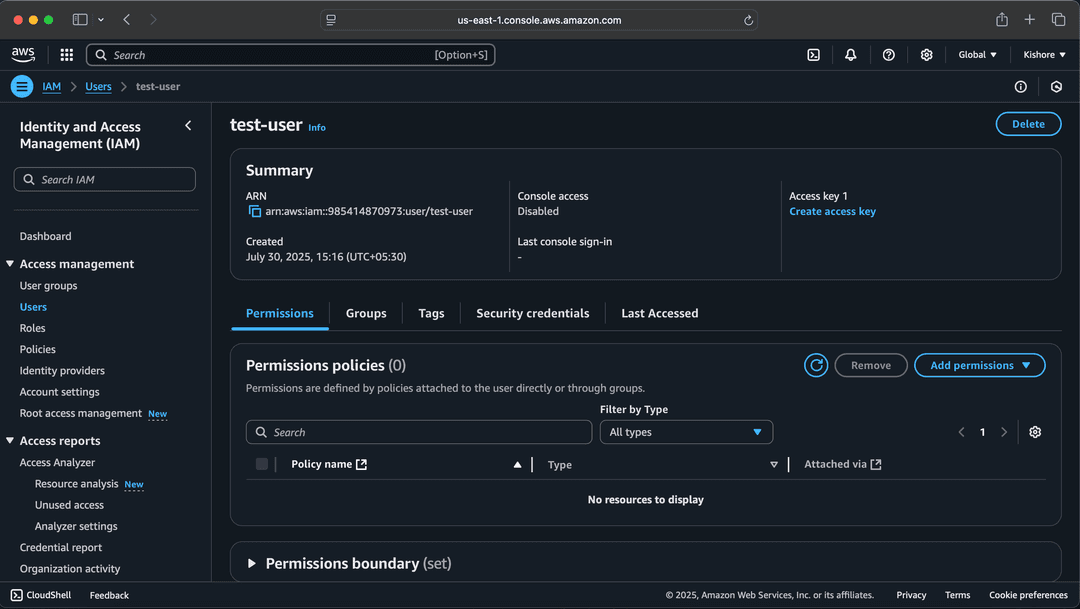
Bucket name must be unique.
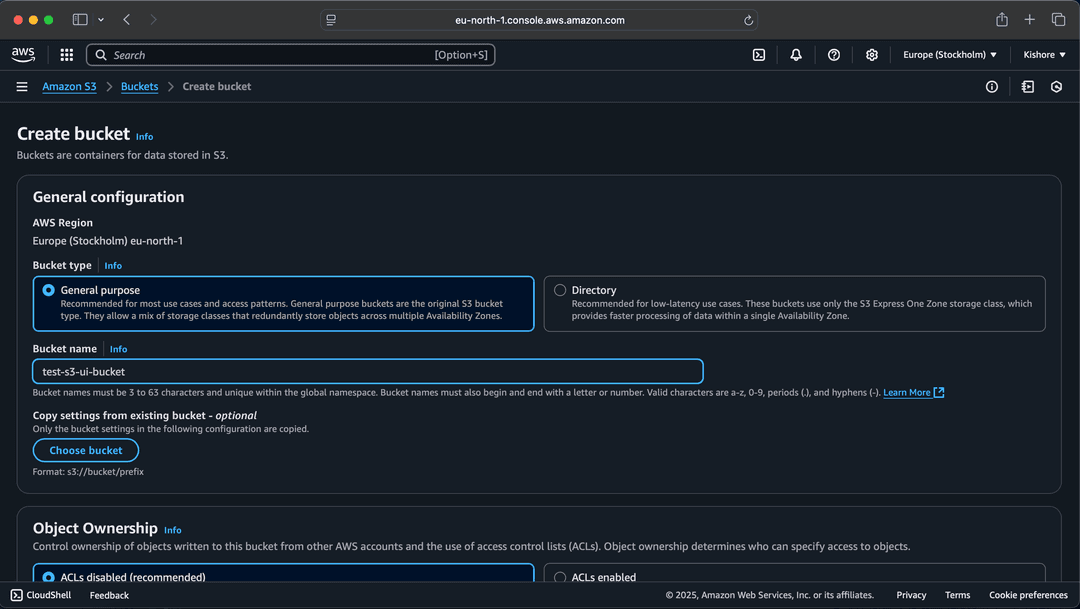
Disable block public access & set CORS.

Paste this CORS config:
[
{
"AllowedHeaders": ["*"],
"AllowedMethods": ["GET", "PUT", "POST", "DELETE"],
"AllowedOrigins": ["https://s3-ui.kishore-sv.me/"],
"ExposeHeaders": []
}
]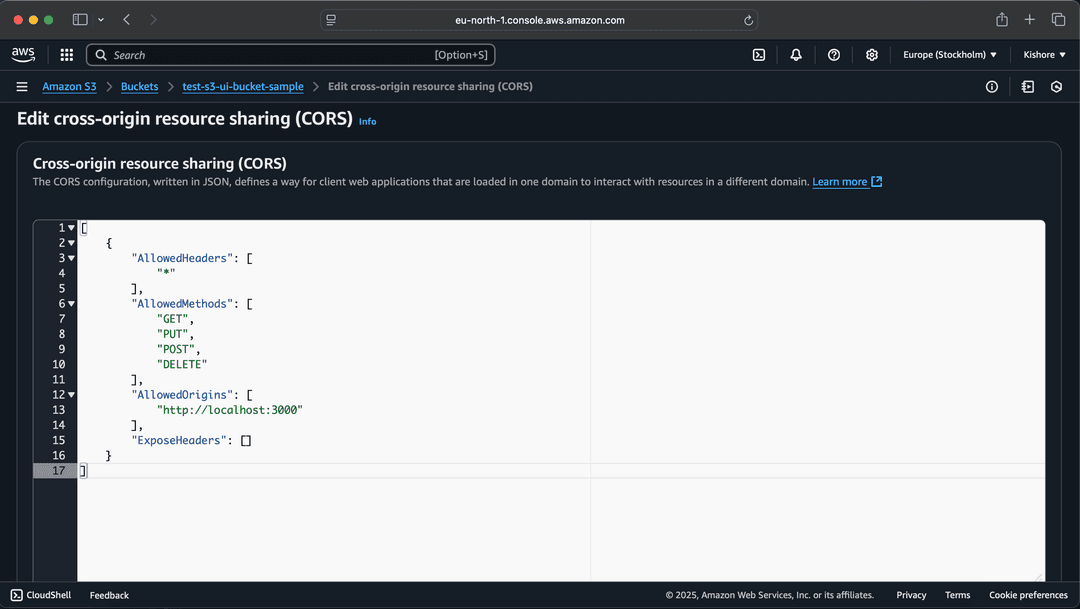
{
"Version": "2012-10-17",
"Statement": [
{
"Effect": "Allow",
"Principal": "*",
"Action": "s3:GetObject",
"Resource": "arn:aws:s3:::yourbucketName/*"
}
]
}